Evidenca DB to Excel
Eric Stemmler
28. June 2022


What this is about
How to get data directly from Evidenca Portal Database (PostgreSQL) into Excel?
This presentation can be found under https://rcst.netlify.app/doc/presentations/excel-to-postgres/
... or scan this!
Step One
Installations
This requires to install PostgreSQL ODBC Driver (most current version as of today (2022-06-28).
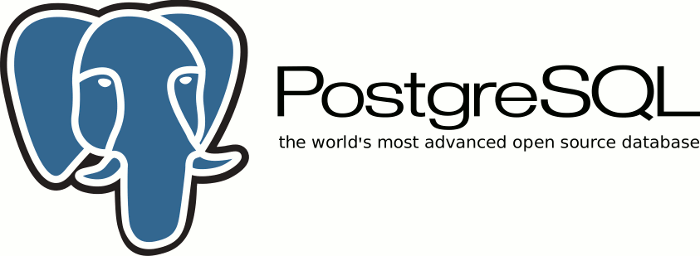
Step Two: Data Source Name
Creating a datasource for evidenca DB
After the PostgreSQL ODBC driver has been installed, one can run the program ODBC Data Sources (64-bit) from the start menu.
In the tab "User DSN", click on button "Add".
Select "PostgresSQL Unicode", click "Next"
Fill in:
- Data Source:
evidenca db(as you like) - Database:
mot(!) - SSL Mode:
require(!) - Server:
pt.tirana.al(!) - Port: 5432 (!)
- User Name:
[john_doe] - Password: [password]
- Data Source:
(You can try if the connection works by clicking on "Test"
Step Three
Start Excel
Go to Tab
Data→Get Data→From Other Sources→From ODBC
Step Three
Start Excel
Go to Tab
Data→Get Data→From Other Sources→From ODBCFrom the dropdown menu, select the previously created Data source name (e.g., "evidenca_db")
Step Three
Start Excel
Go to Tab
Data→Get Data→From Other Sources→From ODBCFrom the dropdown menu, select the previously created Data source name (e.g., "evidenca_db")
You see a folder tree, all tables are listed under folder
publicYou have only access to
evidenca_bcmt_view, click on it, and thenLoad.(It's possible to use SQL and apply filters etc. as well)
Done!
user names
... and passwords will be sent separately